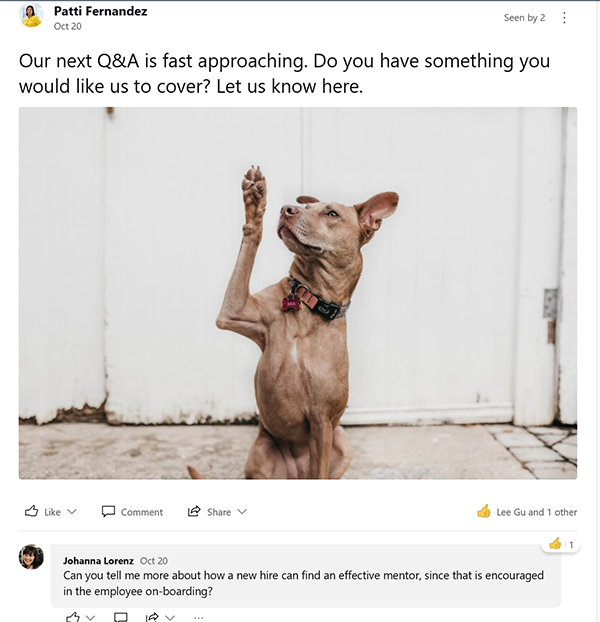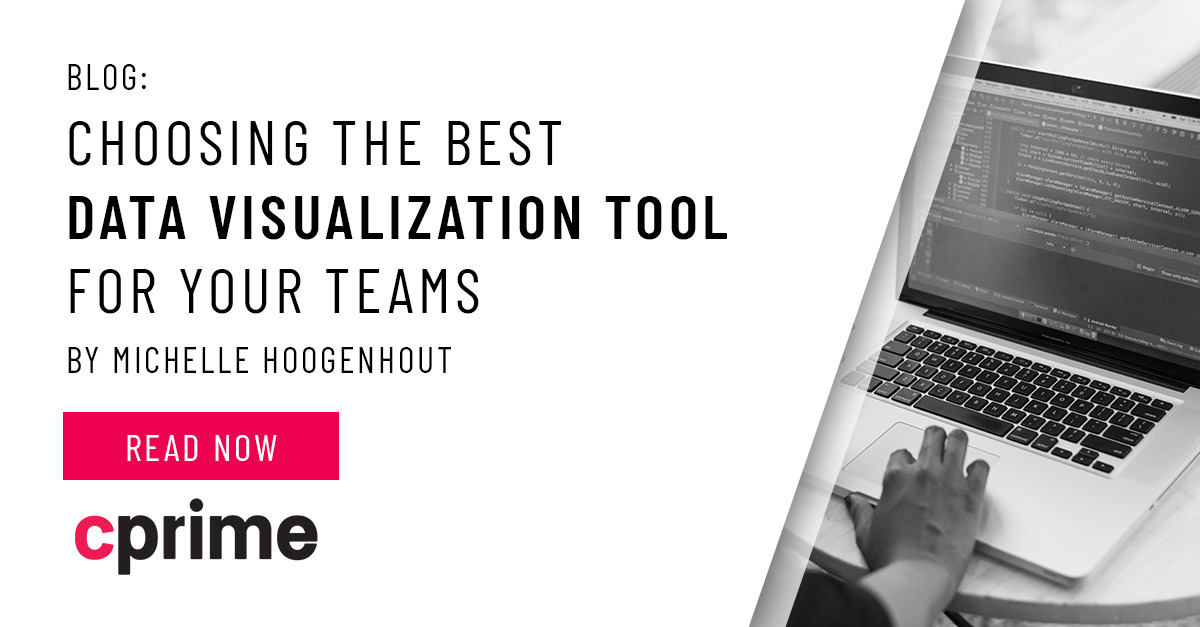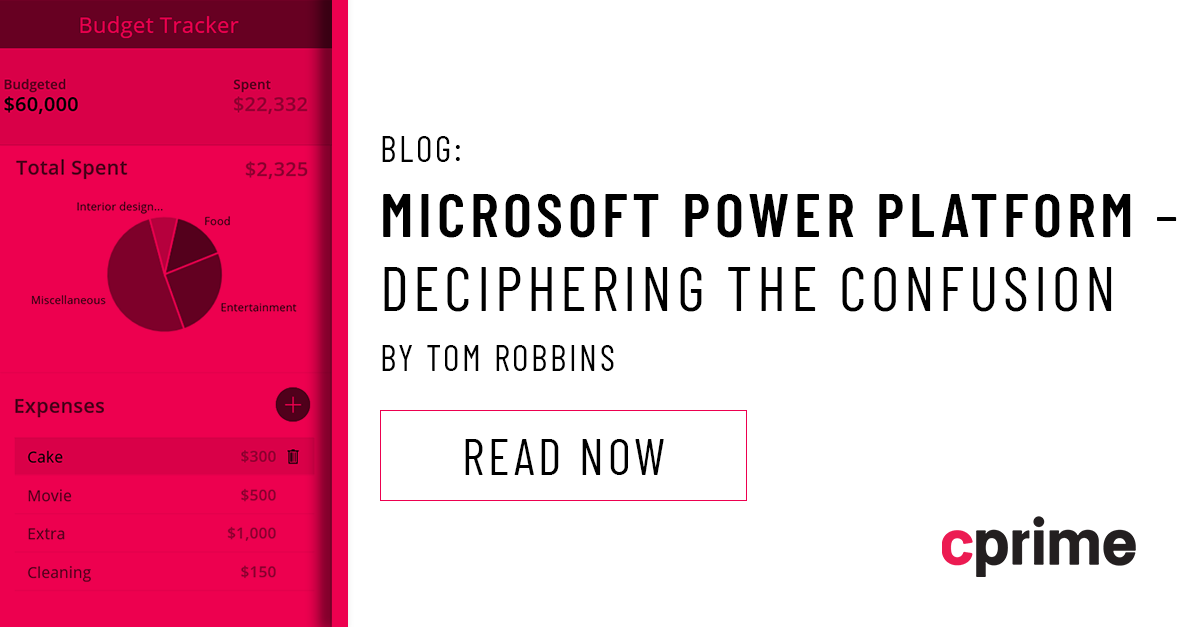Top 5 Office 365 Apps that make the choice to Migrate to Microsoft 365 Clear
If you reached this blog post through an internet search, you are one of many that may be wondering what the benefits of Microsoft 365 (Formerly named Office 365) are and whether your organization would benefit from the bundle of apps and services provided through Microsoft 365. I hope to convince you that migrating your business to Microsoft 365 is well worth the money. At last count, there were over 30 apps and services available thru multiple different home, business, and enterprise plans.
In this post, I wanted to cover what I consider to be the top 5 collaboration apps and services that no business can do without. I will cover the core functionality and features provided through each of these apps.
In my next post for this month, I will talk about some of the great new features in SharePoint Online that have just rolled out that give even more reason to make the move to Microsoft 365.
1. Office Core apps: Outlook, Excel, PowerPoint, Word, OneNote
We have all been using these applications for years on our desktop and laptop computers. Now these apps are available via the cloud as well as on the desktop. You can open documents via a web browser from anywhere as well as download the apps to Apple and Android devices. With colleagues you can open documents simultaneously and create, edit, and chat about documents while you work on them. The seamless integration of similar features across all the apps is one of the things that Microsoft 365 brings to your experience. When other people are working on the document, you will see their presence and the changes they are making, and you can chat with them about the document:
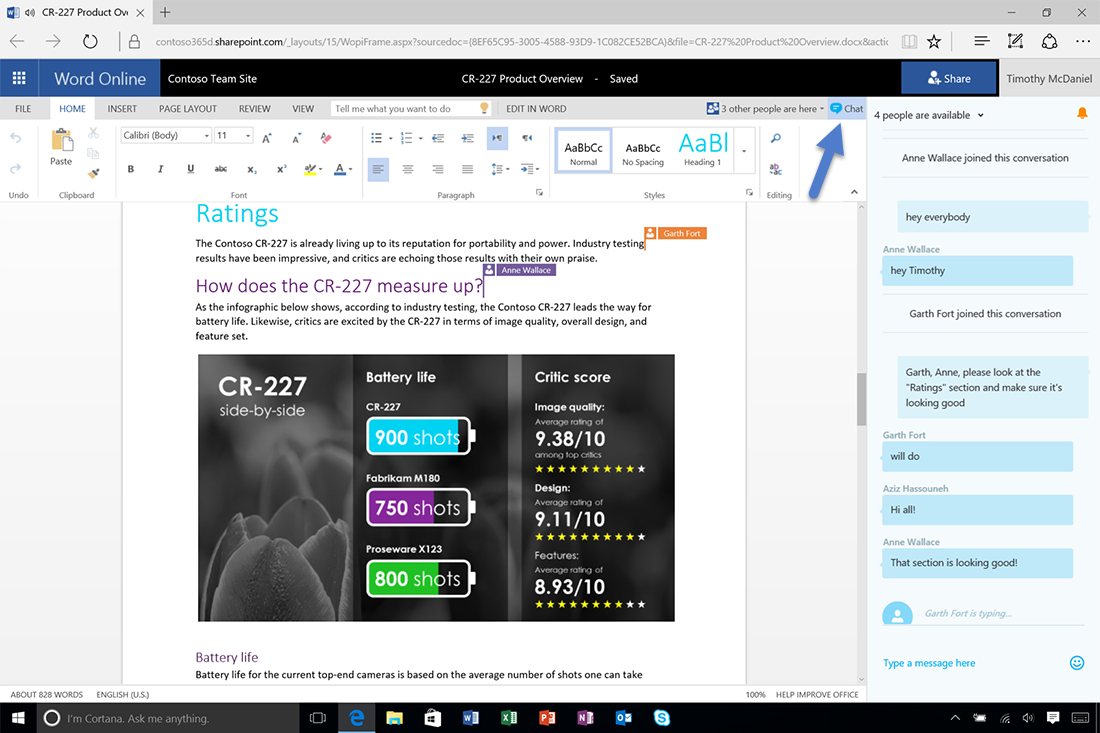
2. Microsoft Teams
Well, you have no doubt already heard about Microsoft Teams. It is the latest and greatest communication/collaboration tool on the market, and will no doubt be the replacement to Outlook at some point, but you did not hear that from me. Teams is the all-inclusive collaborative chat-focused application that brings together all the necessary tools in one place for your colleagues to engage around topics, projects, ideas, departments, divisions, groups, discussions, whatever! Teams is the front-end to SharePoint for those of you familiar with that application.
Teams integrates all the features of Skype for Business like chat, video and audio conferencing, but also includes the ability to customize the experience for file sharing and application integration. From within Teams you can easily build an environment where your colleagues can quickly discuss topics, find and manage files that are part of those discussions, connect with other Microsoft 365 apps, and invite and share the discussions with other people both internally and externally.
Teams allows you to create “Channels” that keep discussions organized. Each of these “Channels” can also be customized based on the topics being discussed.
The core functions available in Microsoft Teams are:
- Chats – discussions directly with colleagues or groups of people. The chat features are very similar to those found in other social platforms (format text, emojis, mark messages as important, gifs, etc.)
- File Sharing – each chat has its own file storage so you can share, discuss, and co-author files among the chat members.
- Teams – Allows you to organize conversations based on topics, project, etc. Full management functionality is available like group membership, customization, etc.
- Channels – further organization/customization of conversations. Basically, Channels allow you to spin off side conversations within a Team so that you don’t clutter up the Team discussions with information that could be considered noise.
- Audio/Video conferencing – all the features of Skype for Business plus more are all combined withing the Microsoft Teams app. Those include having meetings and Teams Live Events for highly produced large-scale events.
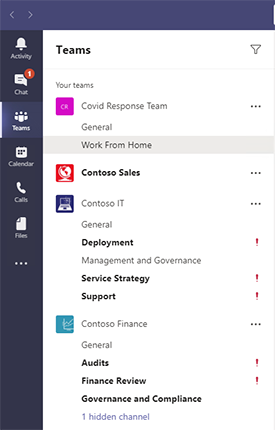
3. OneDrive for Business
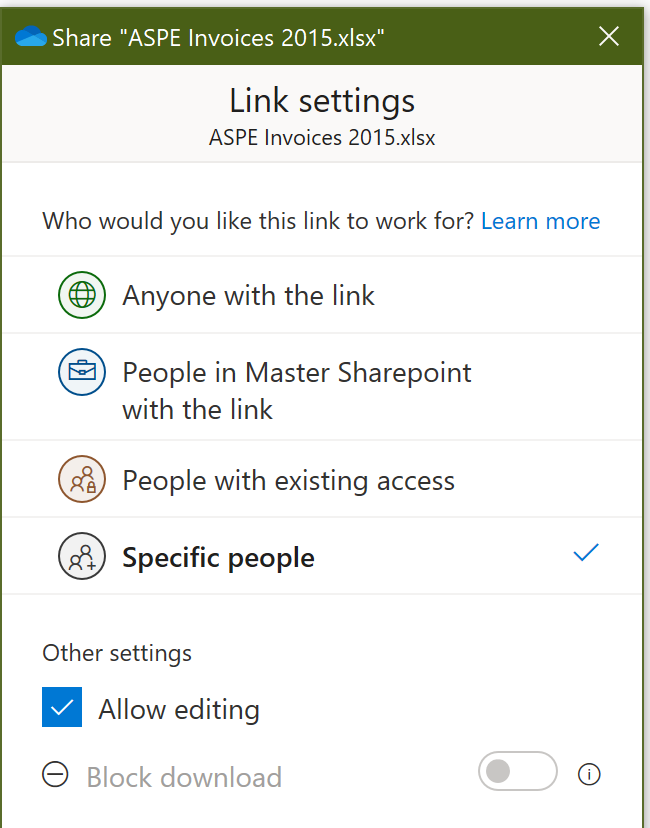
When a user sets up OneDrive for Business on their local computer or on most all mobile devices, it will look like the files are stored locally just like you are used to. The user will see folders and files. In the background, OneDrive for Business will keep the files on the computer synced up to the secure cloud storage which utilizes SharePoint as the storage technology. To free up local hard drive space, the user can specify whether files are kept on the local computer or just kept in the cloud. If not kept on the local device, the user still sees the file name as if it were stored locally. The users can easily tell which documents are stored locally by viewing the “Status” column in the File Explorer.
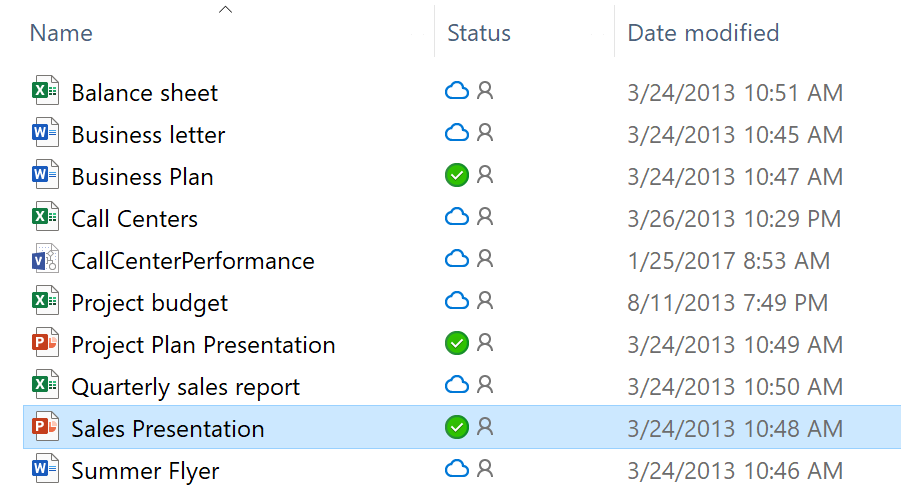
As was discussed before, users can work on documents simultaneously and discuss changes being made to content. This functionality is enabled thru the OneDrive for Business cloud-based technology. As long as files are stored in OneDrive, users can open those files from any device and edit them in real-time. This opens doors for increased productivity and efficiency around content management for organizations.
4. Planner
Planner is an application available in Microsoft 365 that integrates with most all other collaboration tools and is easy to use to quickly create and manage projects or initiatives. On the spectrum of complexity of project management tools, Planner lies somewhere between simple personal task management, like in Outlook, and complex portfolio management that is accomplished with Project Server/Online.
With Planner you and your team can create plans, assign tasks, chat about tasks, and see charts of your team’s progress. Planner is a medium-weight project management tool and can be integrated with SharePoint to view the tasks as part of a bigger PMIS implementation.
Planner is a very flexible and attractive app. You simply create tasks, give them deadlines, create notes, and assign tasks to team members. Its keeps everything visual and open and even integrates with office and calendar so if you have an alert it pops up. It is great when added to a Microsoft Teams Channel so your team members can see work needed to be accomplished right along with the chats and files that are integrated in the Channel.
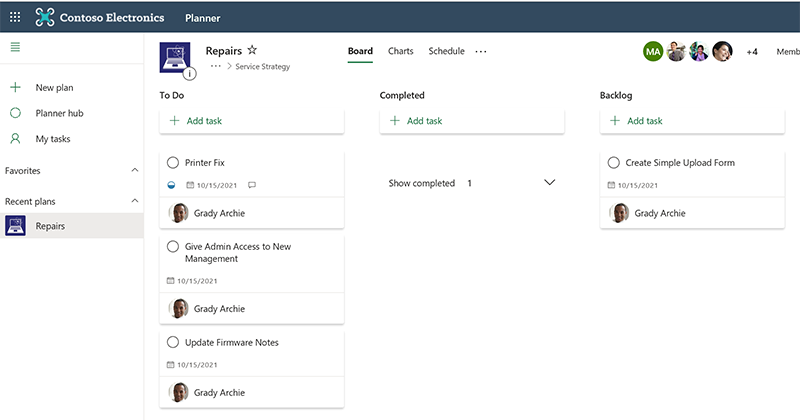
5. Yammer
Yammer is a social networking tool to openly connect and engage across your organization. I will go out on a limb and compare Yammer to other tools you are familiar with like Facebook and Twitter. Yammer is truly a powerful social experience where you can create a safe space for employees to engage with one another on topics that are more social than work.
Engagement at work is never all “work”. There are certainly conversations between employees around things like marriage, newborn babies, and maybe even local philanthropy. Yammer gives you a tool to allow employees to share with one another and it comes with all the tools needed for moderators to guarantee that conversations meet your policy and HR requirements for “at work” discussions.
You can improve engagement and enhance communication in your organization. Build communities of interest, gather ideas and feedback, and keep everyone informed, aligned, and moving forward with help from Yammer.
Yammer is an amazing social tool and when implemented correctly, gives you a place to give “Kudos” to exceptional team members. Yammer gives your team a place to ideate and truly brainstorm about new initiatives and ideas.